There are several occasions when a simple form is useful for collecting responses. This could be, for example, when you want customer opinions about your products, register members, manage events, respond to quote requests or conduct employee surveys. In its most basic form, forms can involve sending an email with questions or handing out paper questionnaires. However, the main challenge lies in managing the collected data and creating a clear summary of the responses.
The use of digital forms offers many advantages. With Office 365 Forms, you can create digital forms in minutes. Thanks to an intuitive form builder with advanced features, including ready-made templates and public links, you can deploy your forms quickly and easily. Are you unsure where to start? Do you need to show different questions based on previous answers? Conditional tools allow you to show or hide specific form fields based on respondents' responses. Office Forms also allows you to customize the forms with your company logo, color scheme, and elegant animated backgrounds.
Features of Microsoft Forms include:
- Survey responses in a data-friendly format (Excel sheet)
- Ability to quickly create, distribute and share surveys
- Advanced Questionnaire Options for Complex Surveys
- Multiple response options
- Support for multilingual forms
- Preview in both desktop and mobile view
Example: Create a customer survey
Start a new form: Visits Office Forms and sign in with your company's Office 365 account. Click on “New Form”. You can also use ready-made forms from the home page to speed up the process.
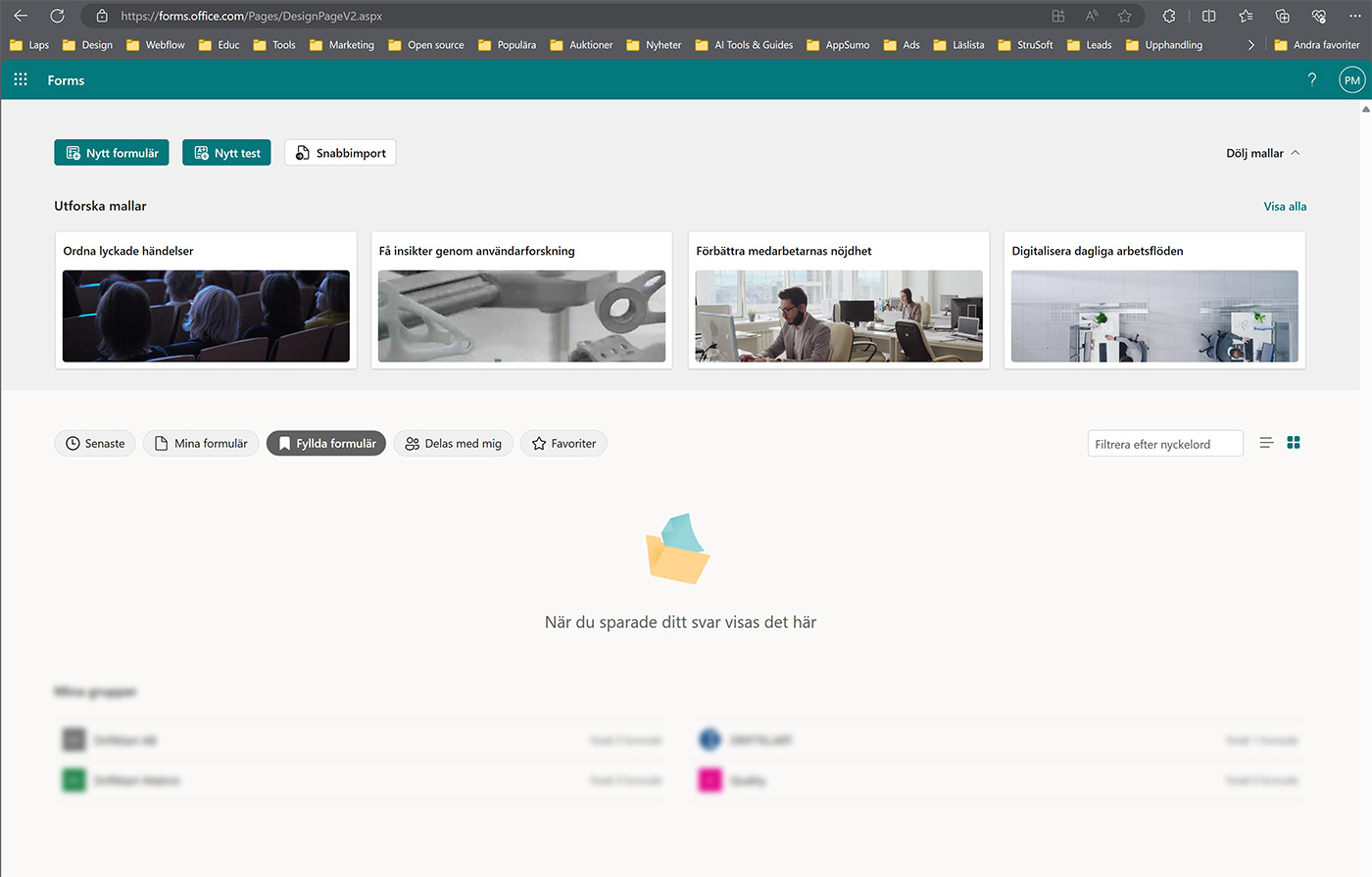
Title and preamble of the form: Enter "Customer Survey" as the title and a brief description of the survey.
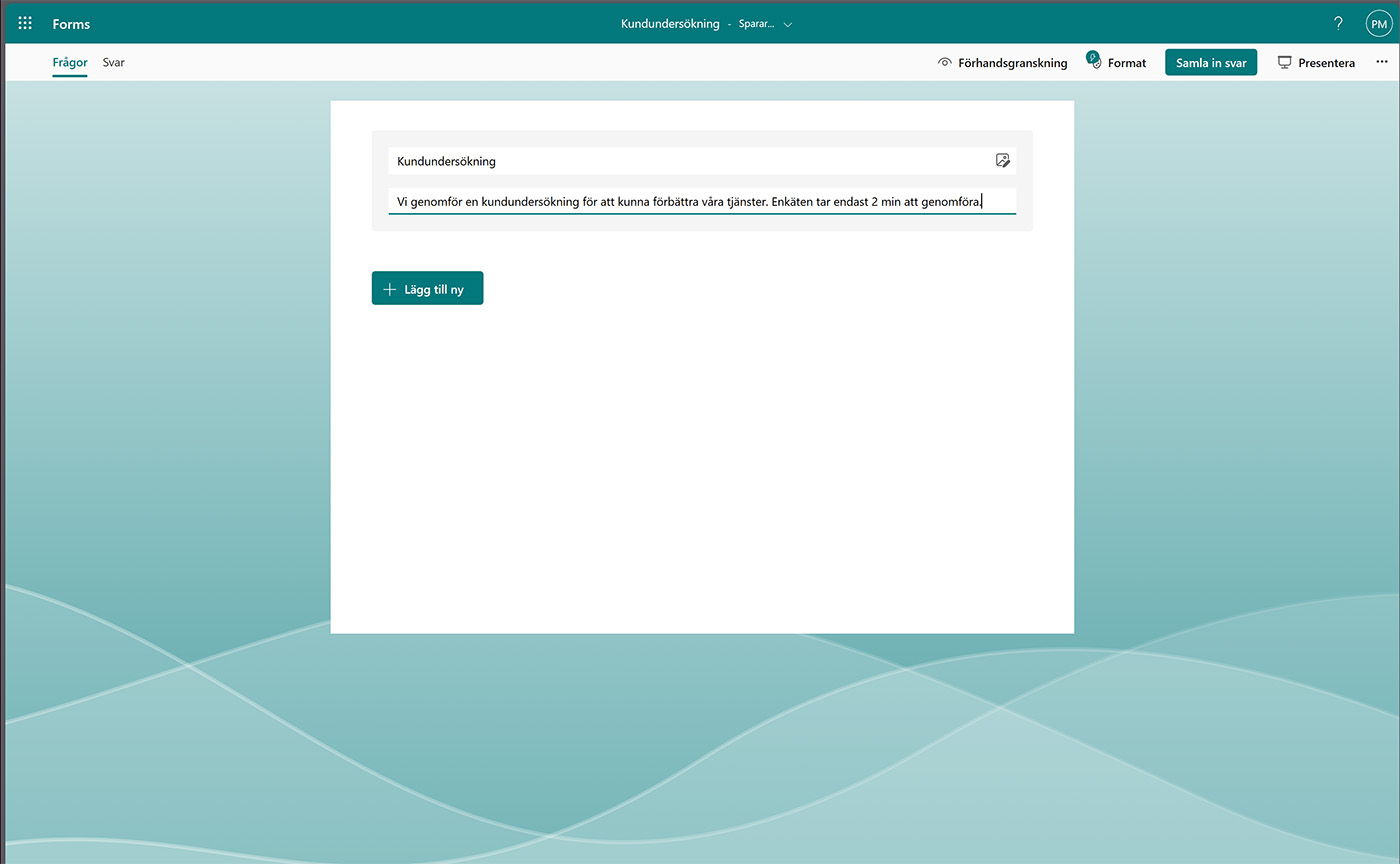
Create the first question: Select the option “CHOICE”. If you want multiple answers to be selectable, select "multiple choice". Example question: "Which of our services did you use during your last contact with us?"
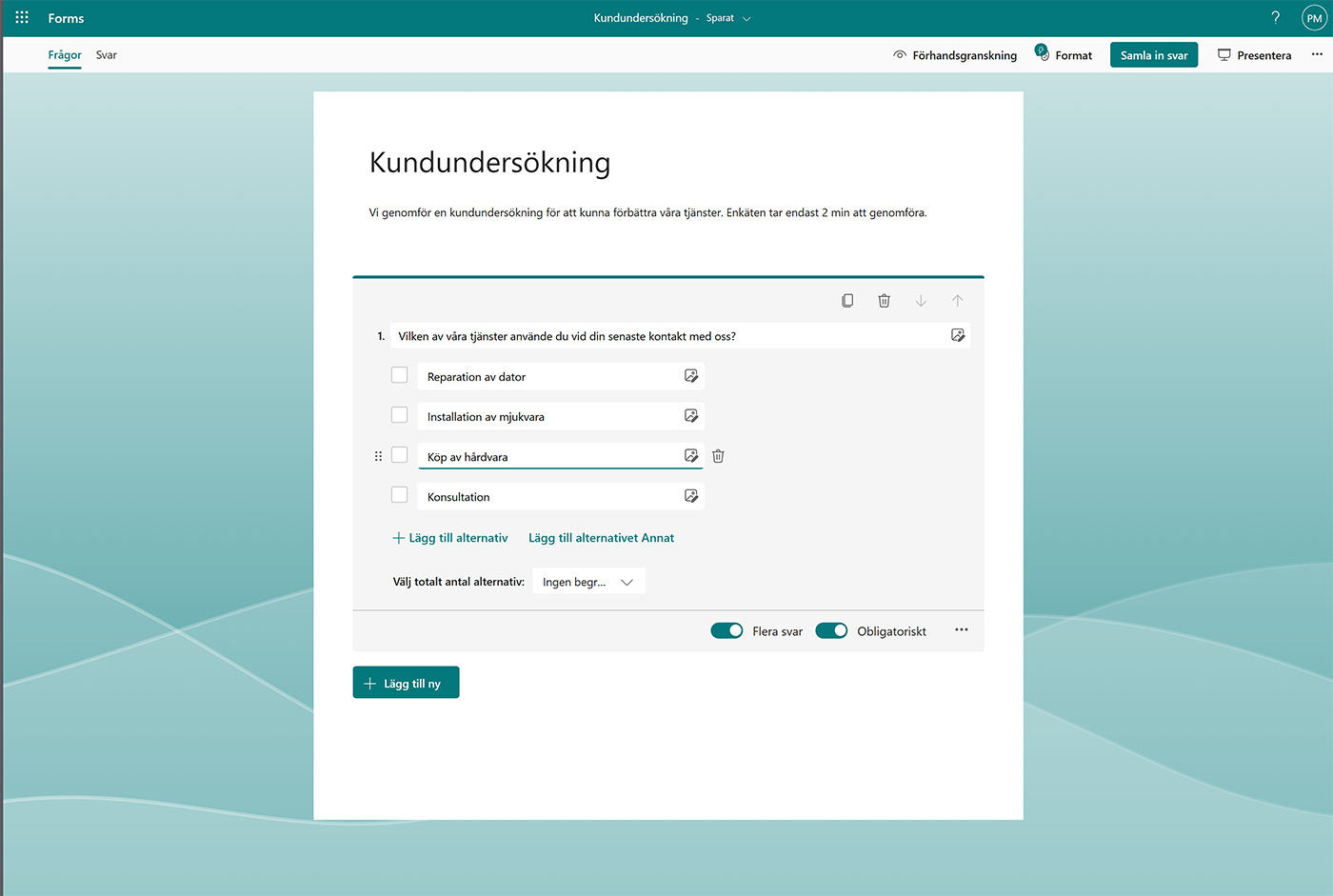
Review questions: Select "Review" and indicate that up to 5 stars can be given. Question: “How would you rate our service?”
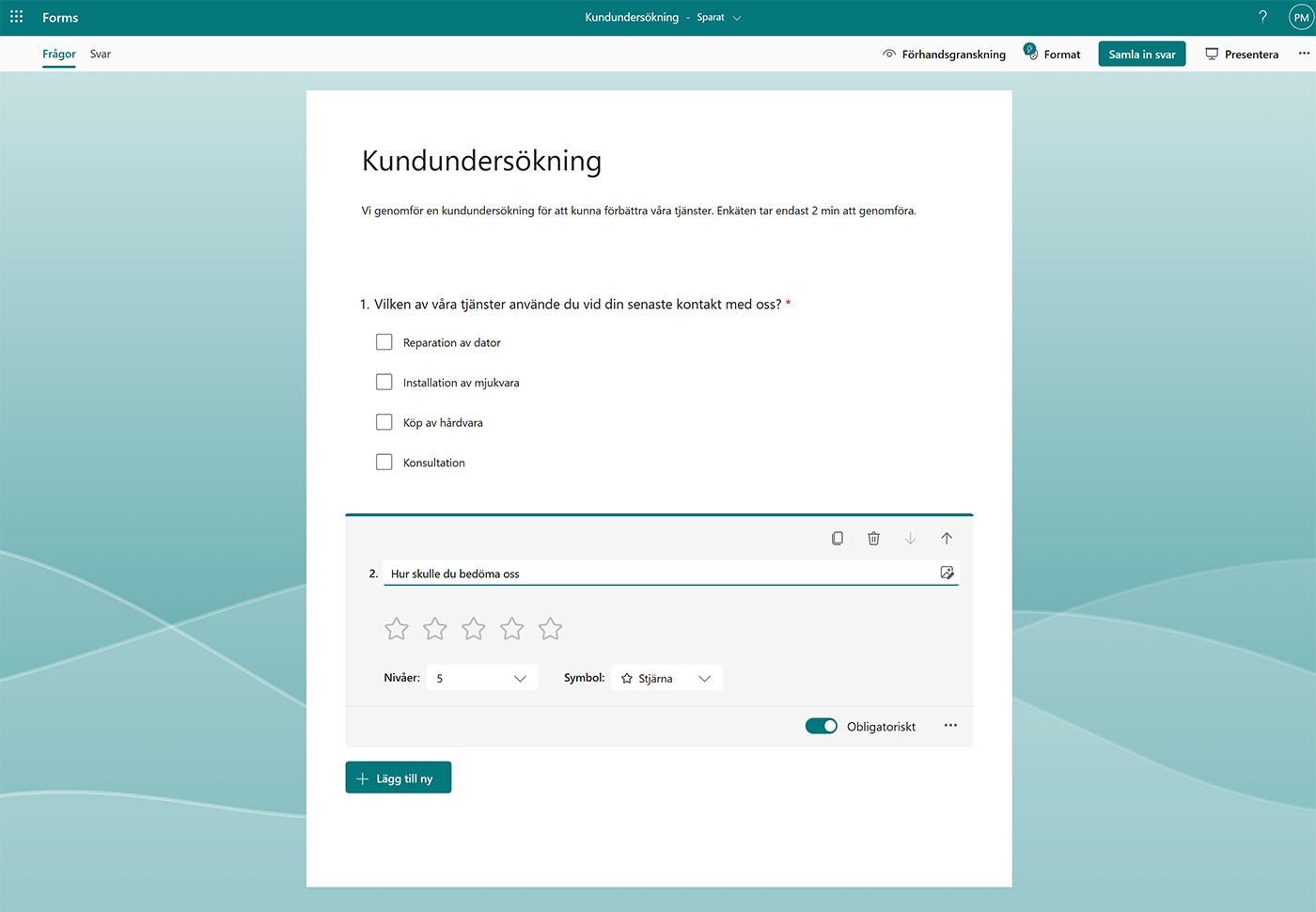
Rectifier Scale with Microsoft Forms: Use radio buttons to create related queries. Example: “How easy was it to find the right product/service?”
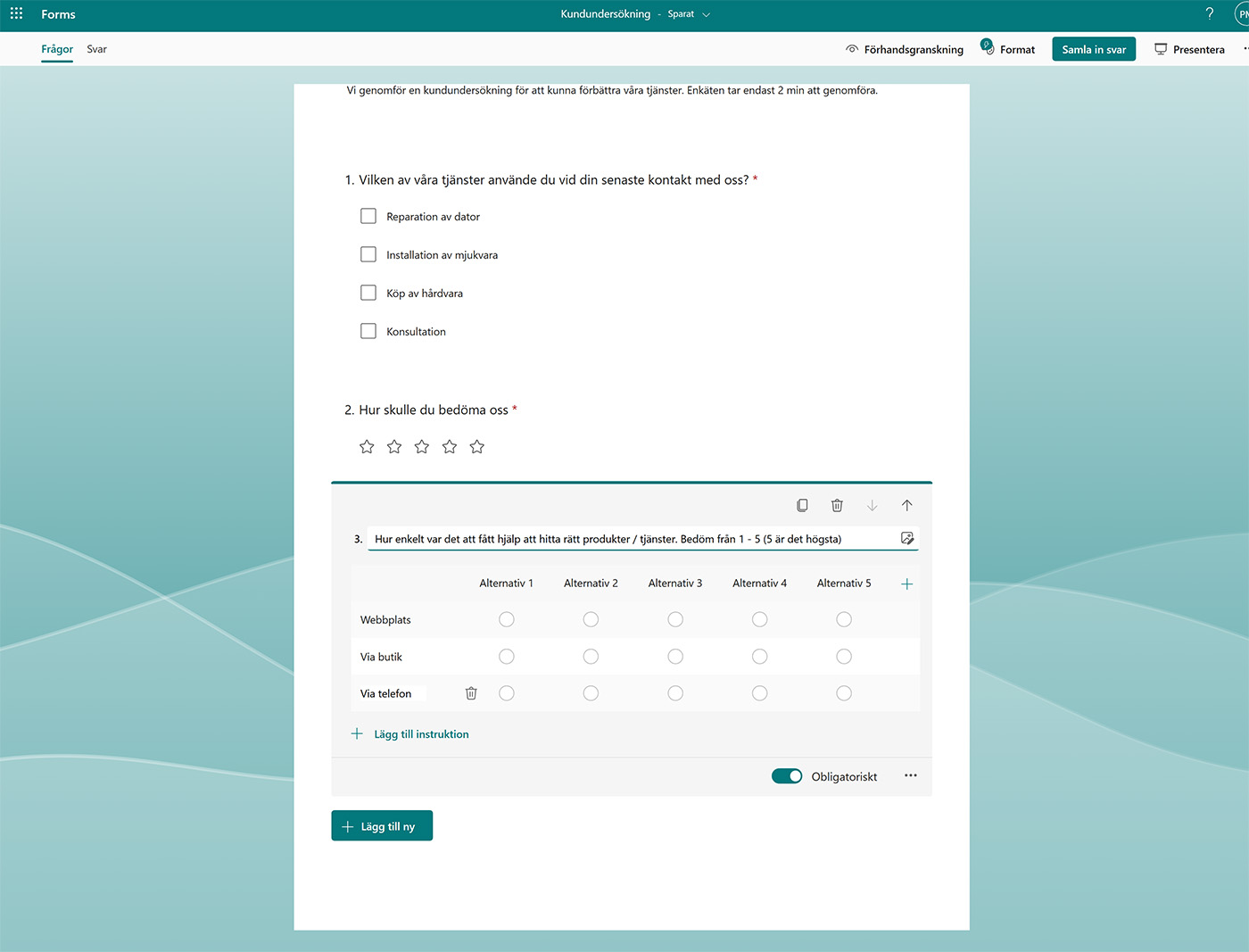
Design customizations: Customize the appearance of the form to match the company profile. You can also use Microsoft animated backgrounds.
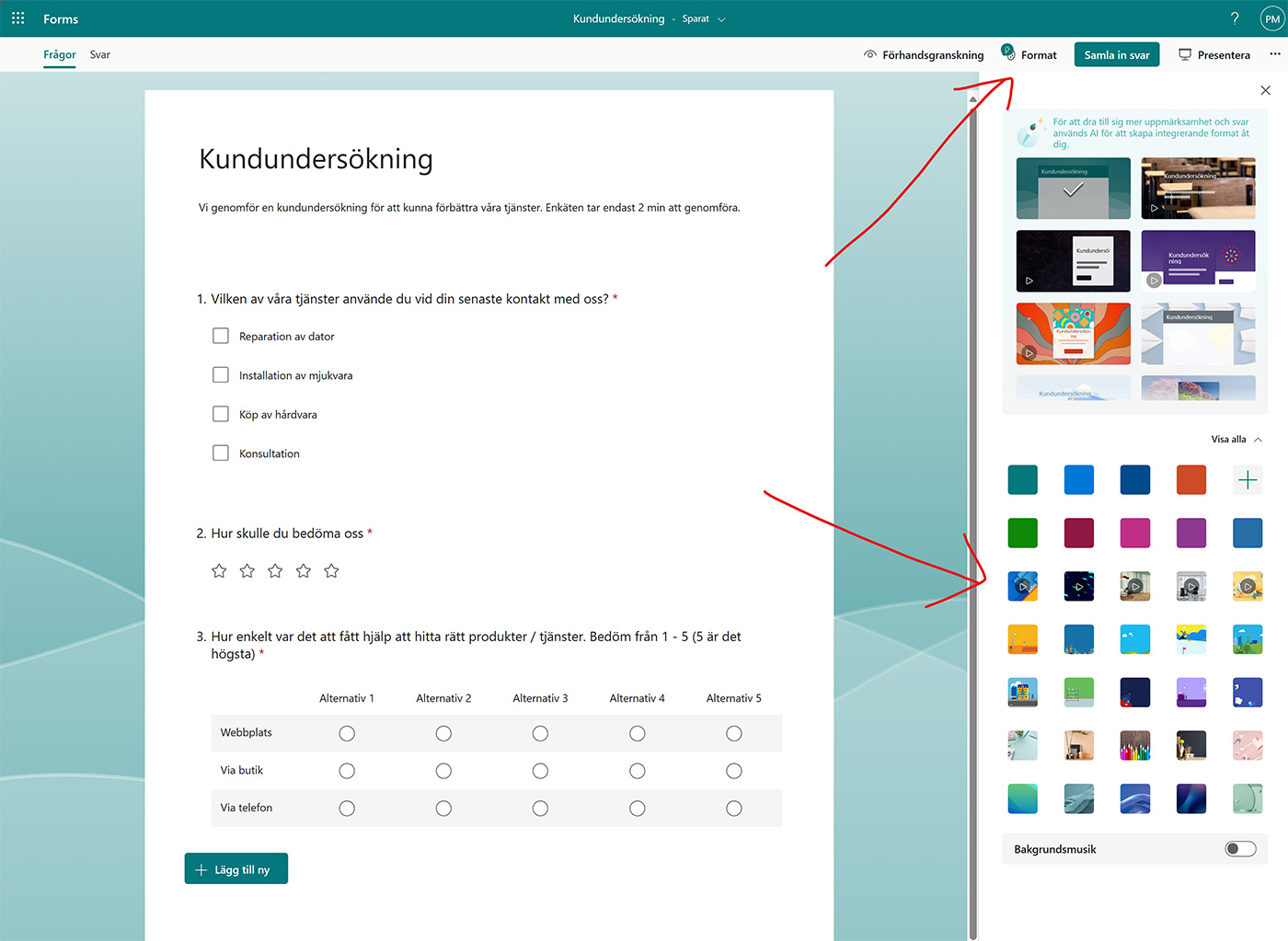
Share or publish the form: Choose whether the form should be internal or public. Options include creating a public link, sending via email, using a QR code, or embedding on an external website.
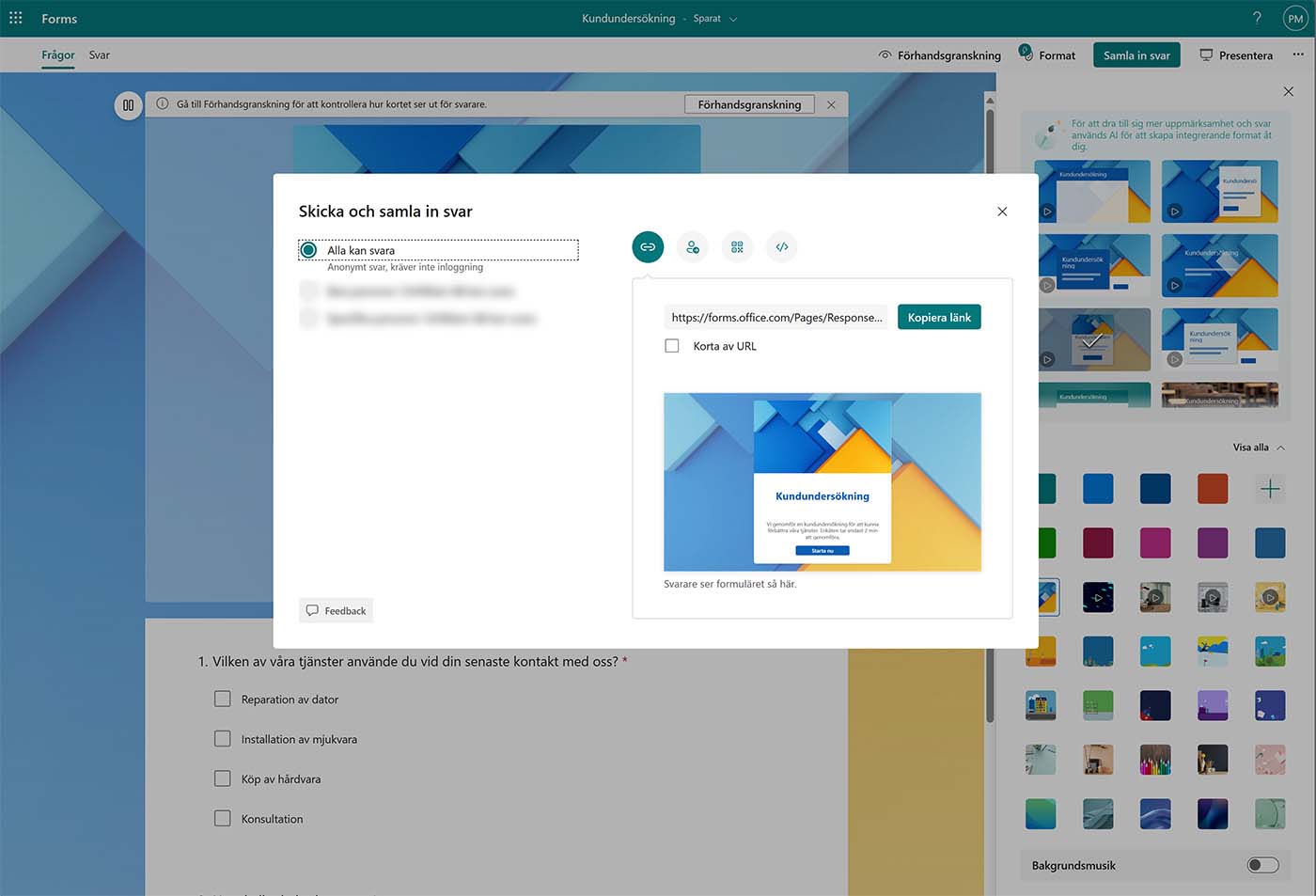
preview: Check the appearance of the form in both mobile and desktop view before publishing.
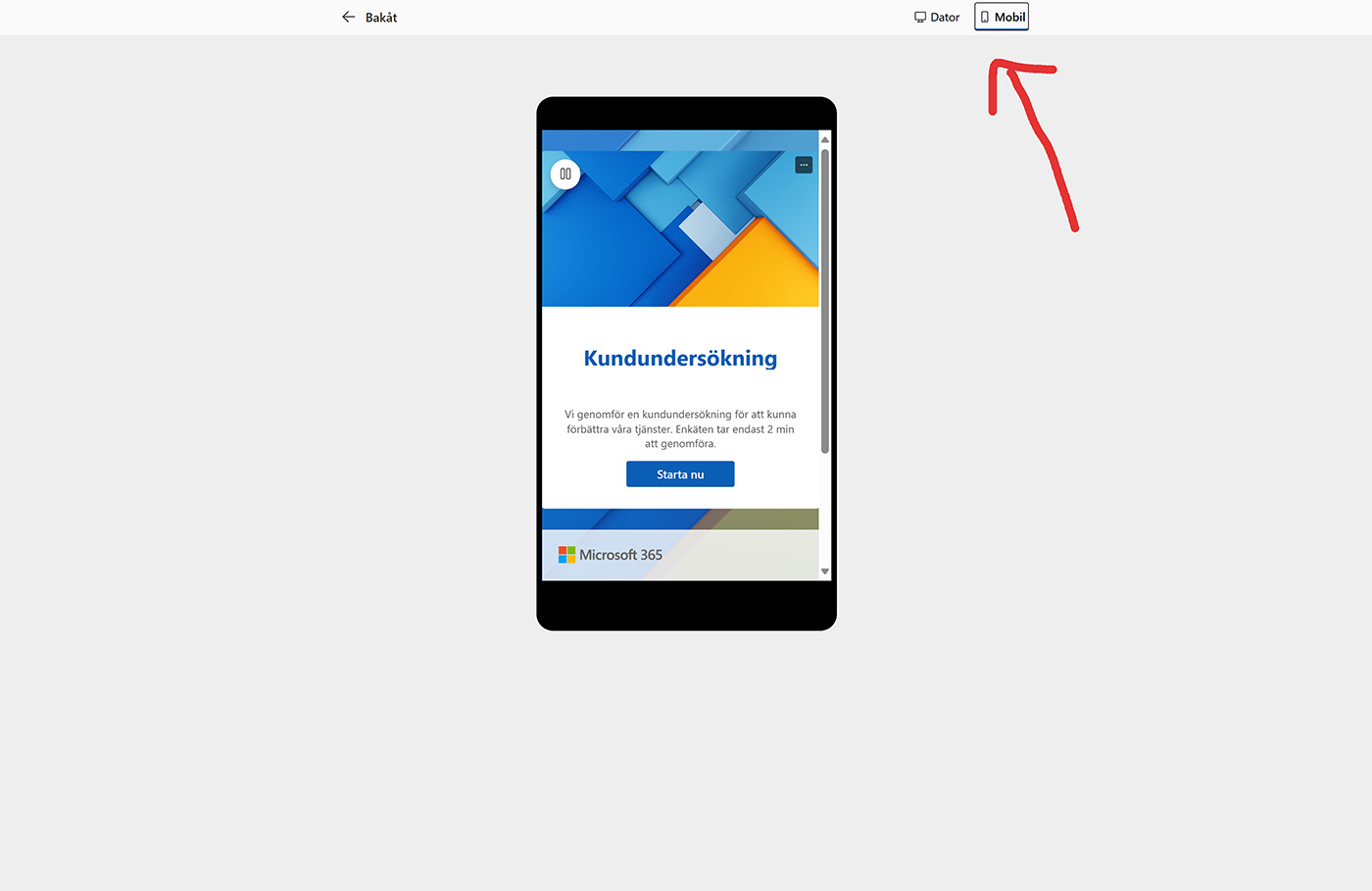
Work with collected data: Once the form has been used and the data has been collected, you can easily export the results to Excel for further analysis and processing.
We hope this guide has demonstrated the versatility of Microsoft Forms and how easy it is to get started. Microsoft Forms is available to all Office 365 business users at no additional cost. If you have any questions about your Office 365 licenses, don't hesitate to contact us at Compliq. Get started today!





