Welcome to the second part of our introductory series to Power Automate, part of the Office 365 suite. This article is intended to guide beginners through streamlining their workflows using Power Automate. For a more comprehensive understanding of Power Automate and its capabilities, we refer to the first part.
This guide focuses on a specific scenario: automatically posting to Teams to relevant parties when a document is uploaded or updated in OneDrive. The aim is to automate this communication process so that manual notification becomes redundant.
We illustrate the process with an example where an employee, named as person Pablo, updates the company's presentation material. It's worth noting that while the example is based on the use of Teams for communication, the process is equivalent for other communication platforms.
Step-by-Step Guide: Create Automated Workflow in Power Automate
Sign in to your Office 365 account: Visit Microsoft365 and navigate to Power Automate.
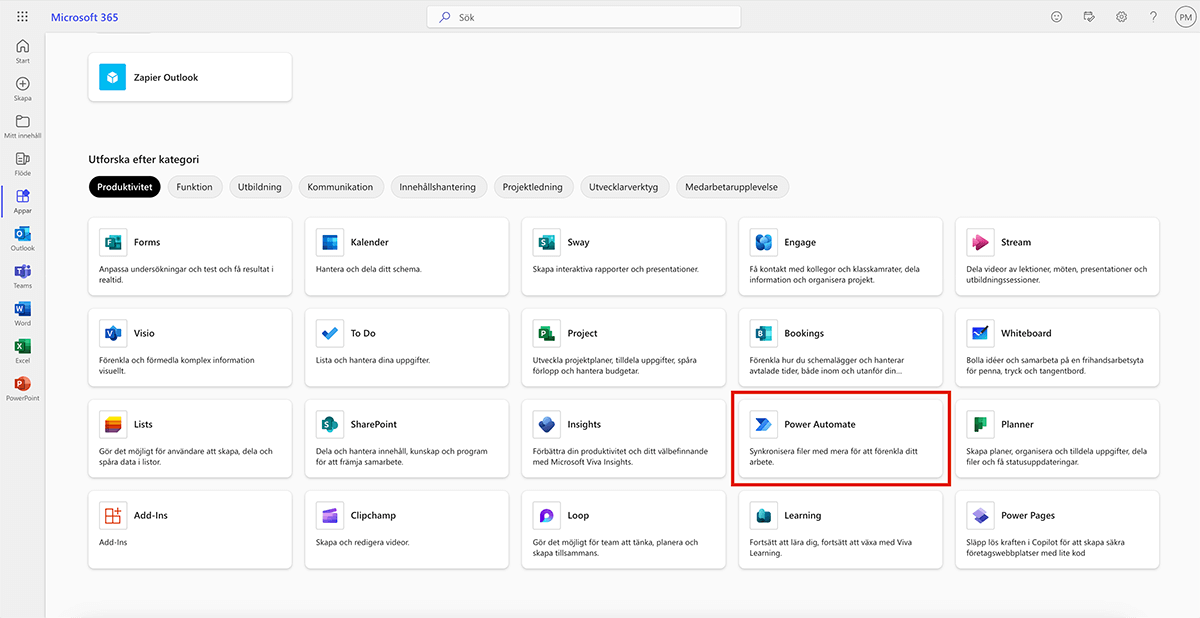
Initiate a new workflow: Click "+ Create" and select "Automated cloud flow". Name the workflow, for example "Monitor folder in OneDrive".
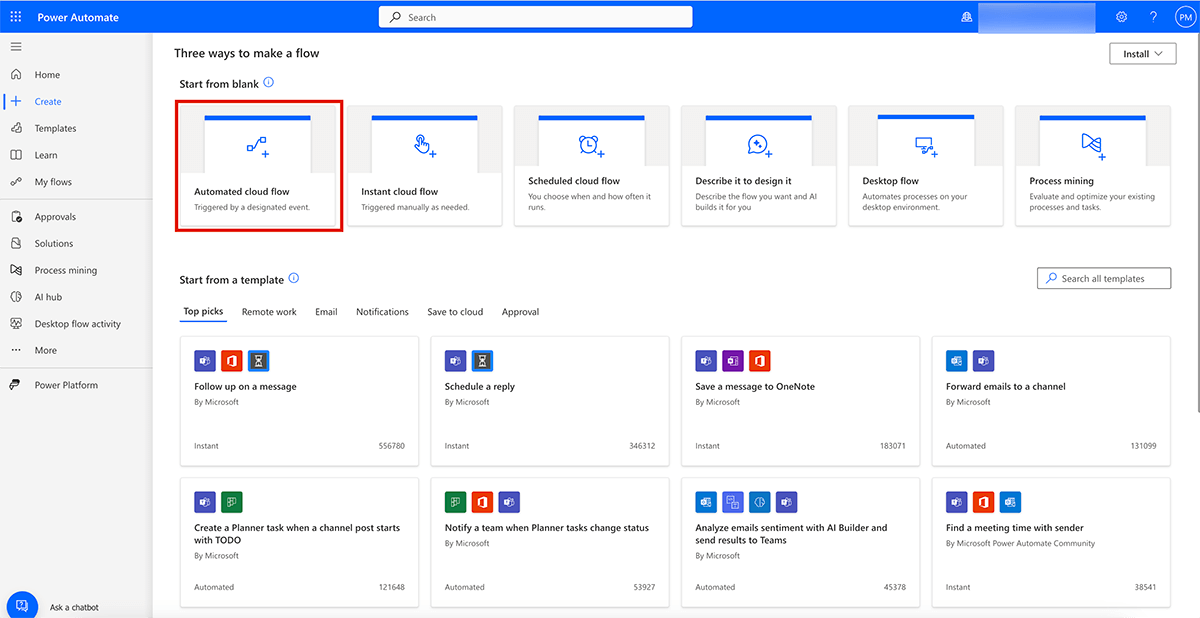
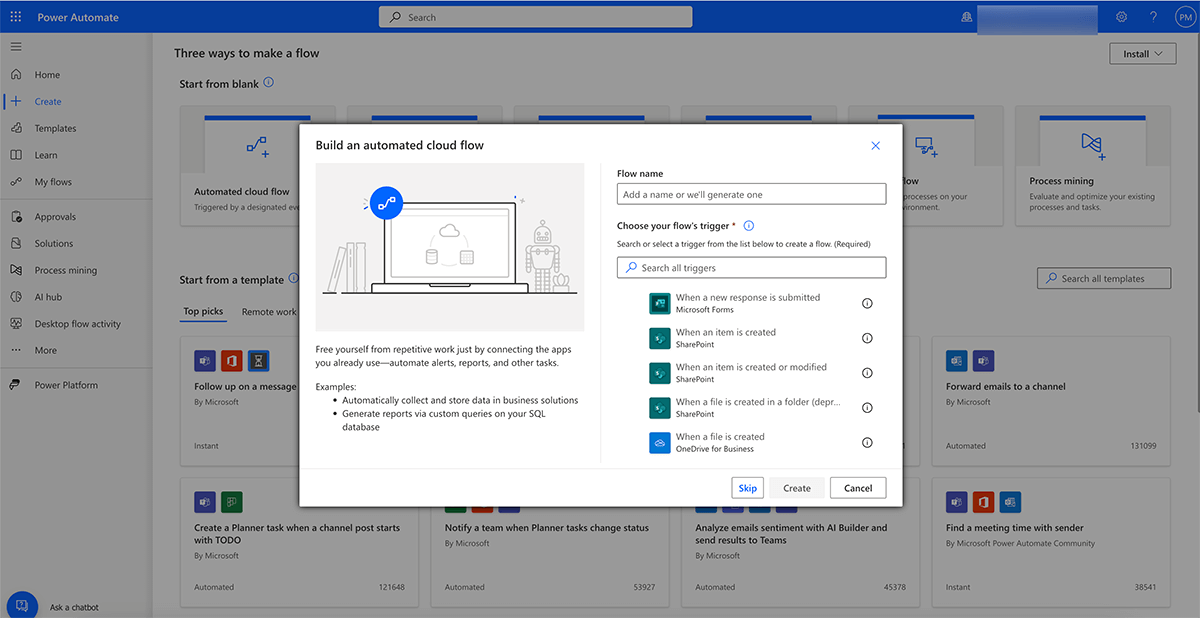
Select Trigger: Search for "When a file is modified (properties only)" with OneDrive as the search parameter.
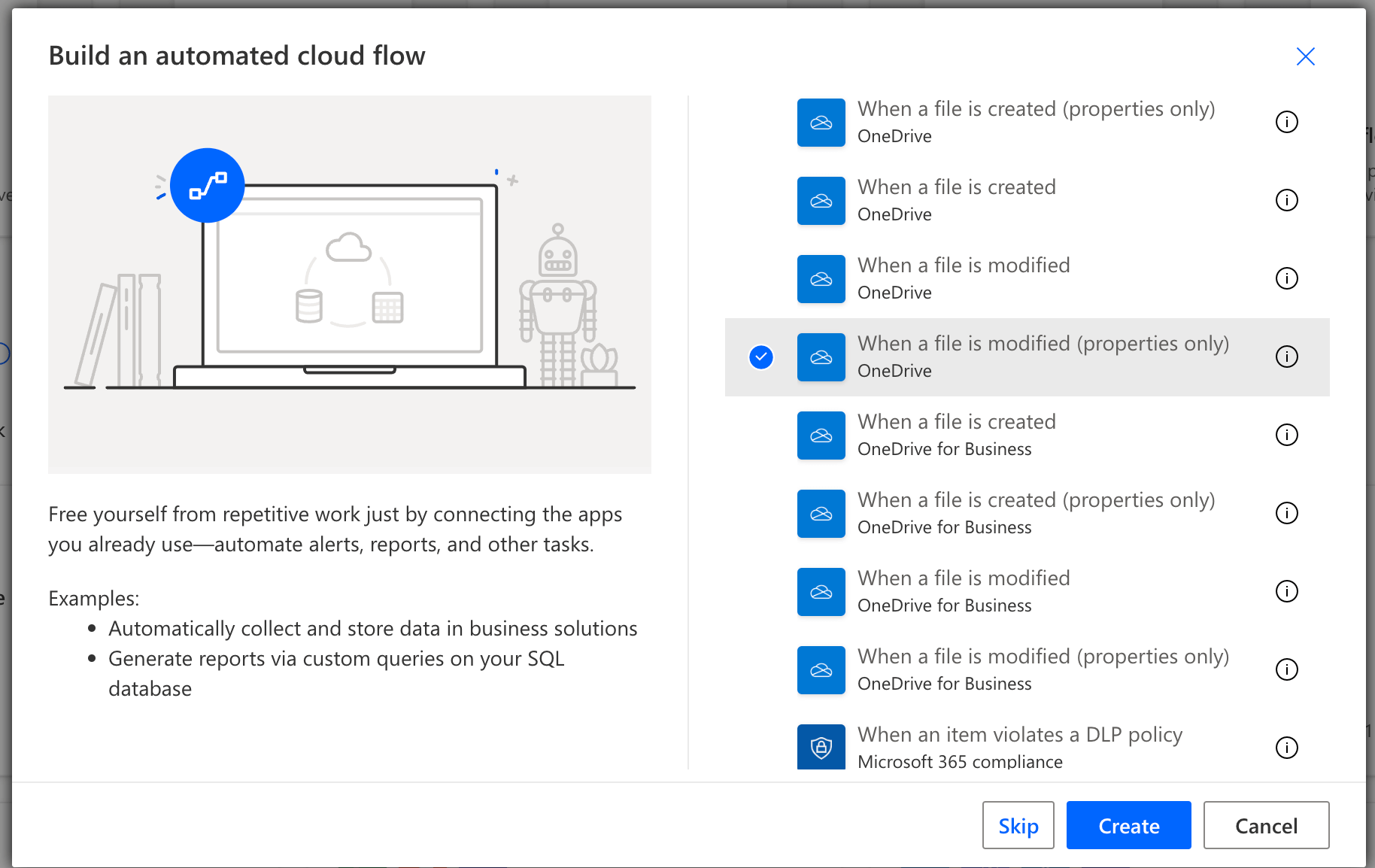
Specify Folder: Specify the folder to watch for changes, including any subfolders. For example "/presentation material/2024".
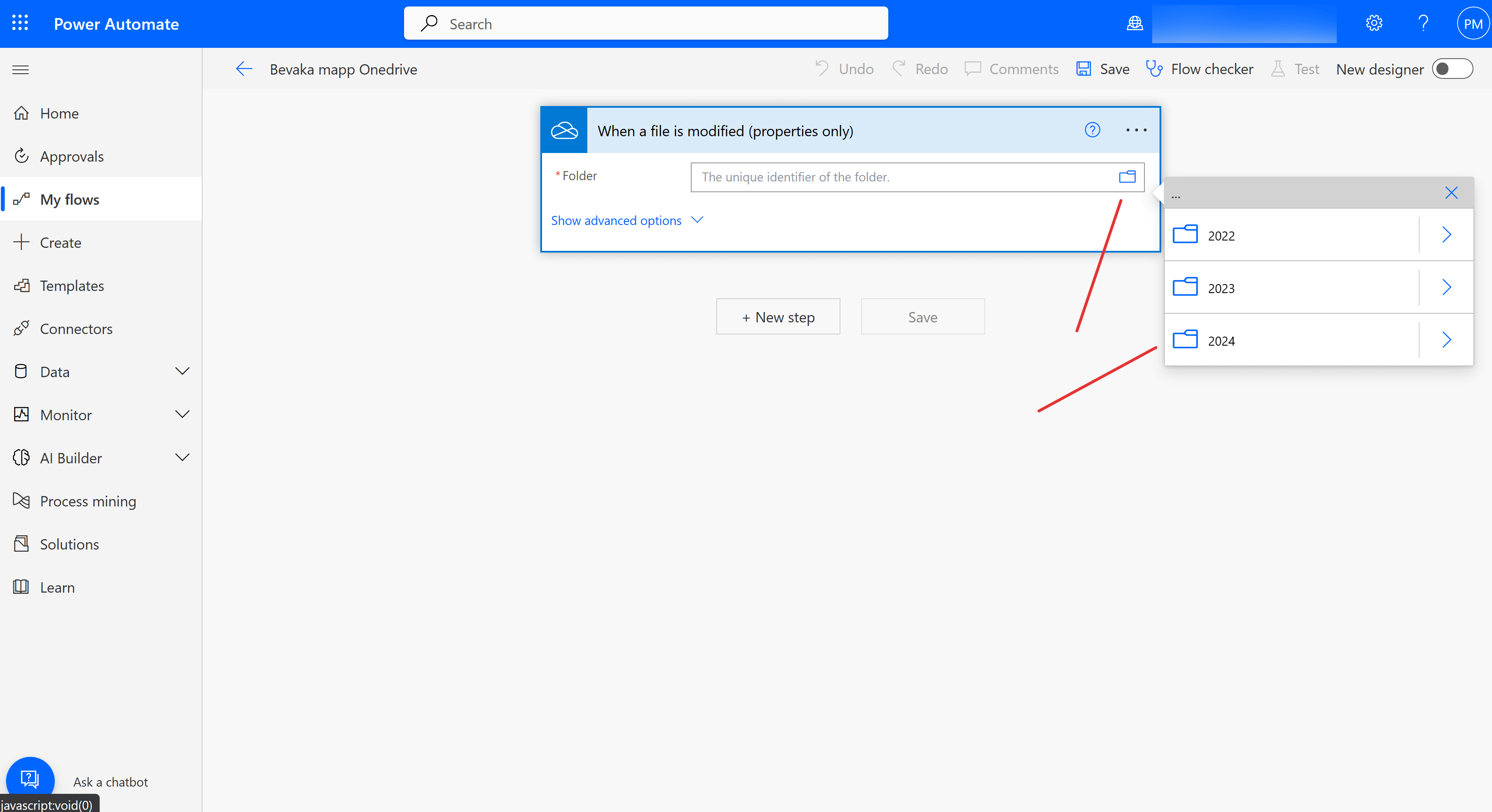
Define Action: Search for Teams and select "Post message in a chat or channel". Configure the following variables:
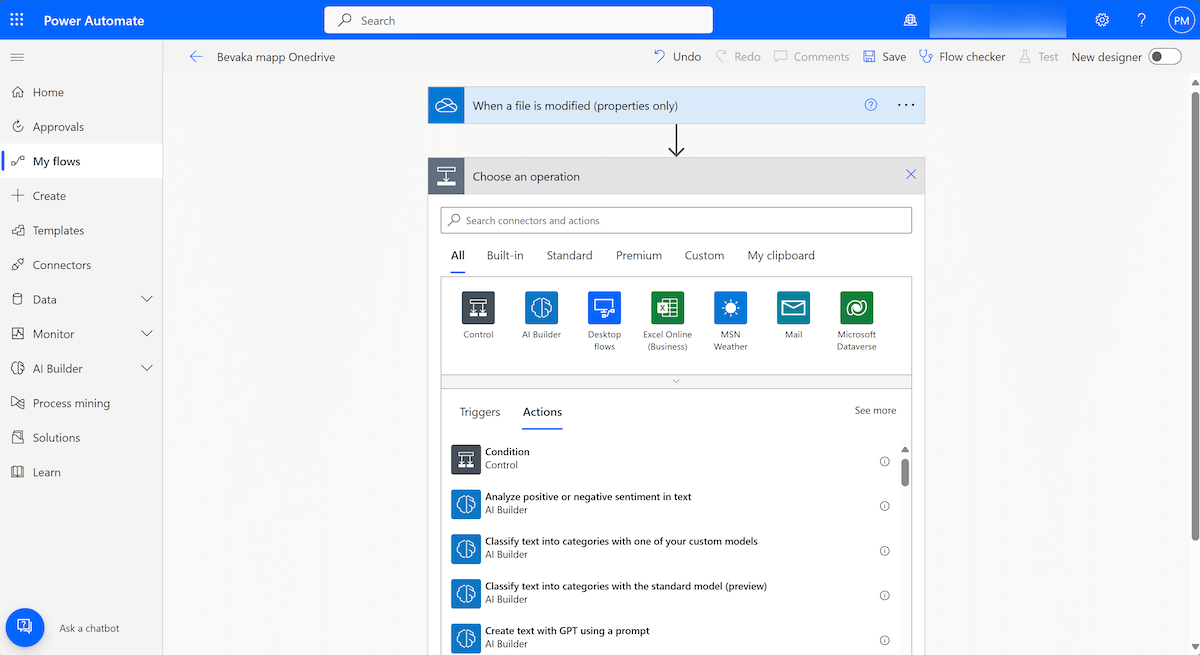
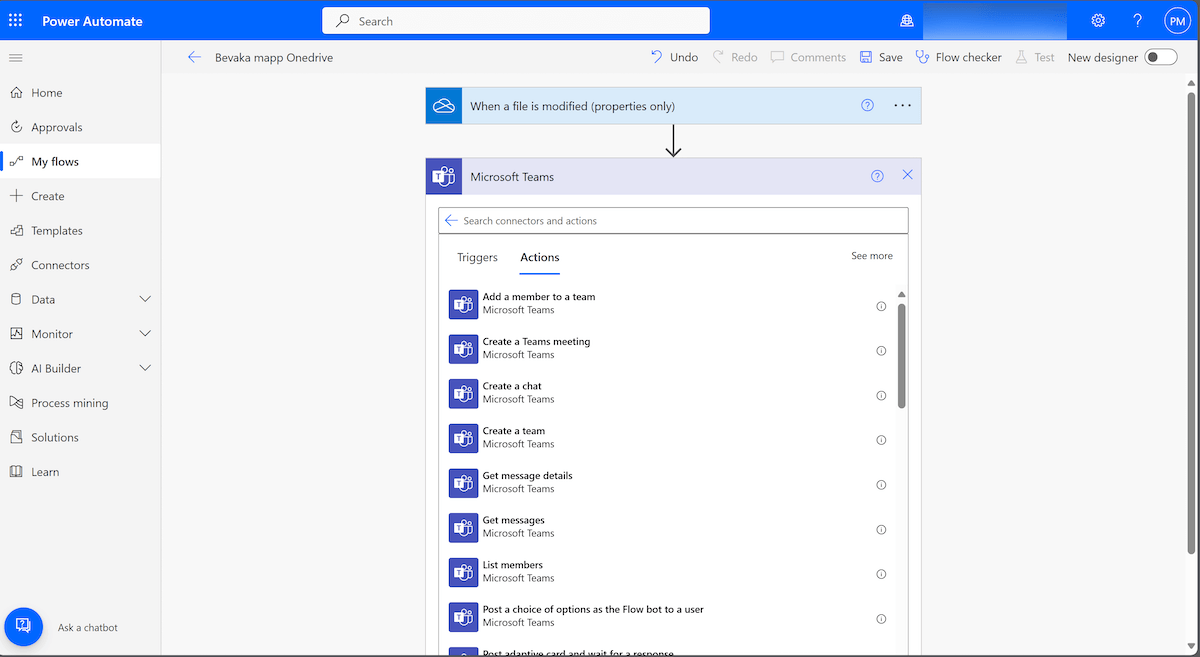
Sender: Select "User" under "Post As" to identify who on the team made the change.
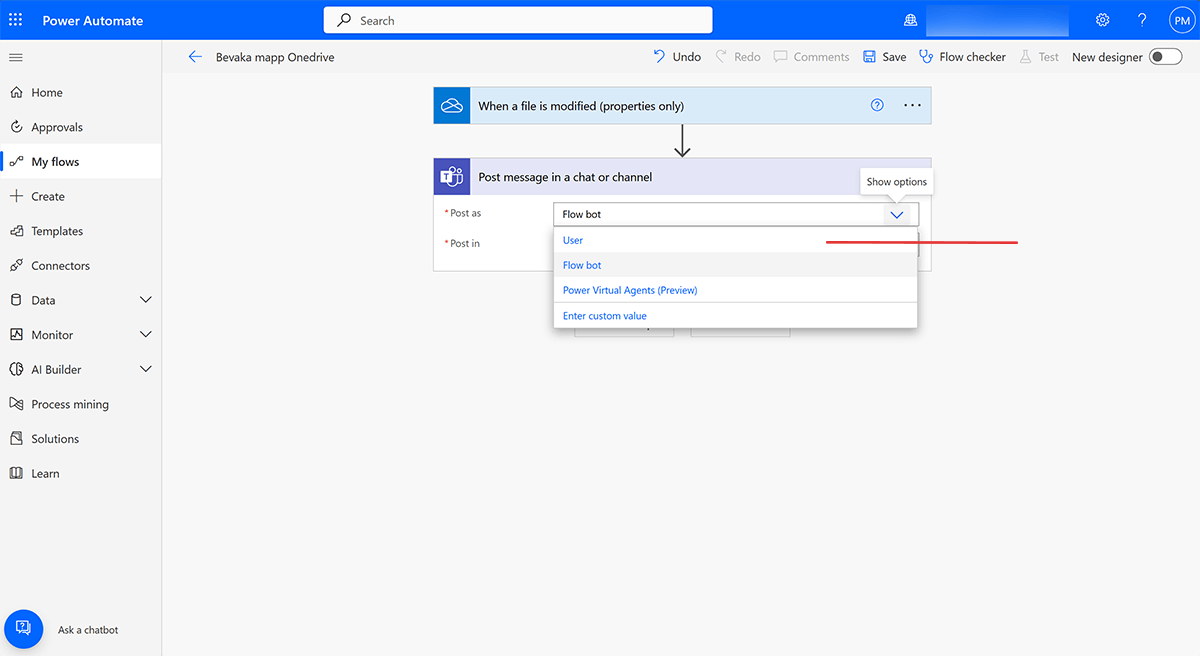
Target channel: Decide if the update should be sent to a specific channel, chat with Flow bot, or a group chat. For our example, select "group chat".
Formulate the Message: Enter the message text and include the variables "Last modified by" and "name" to clearly show who made the change and what the name of the file is.
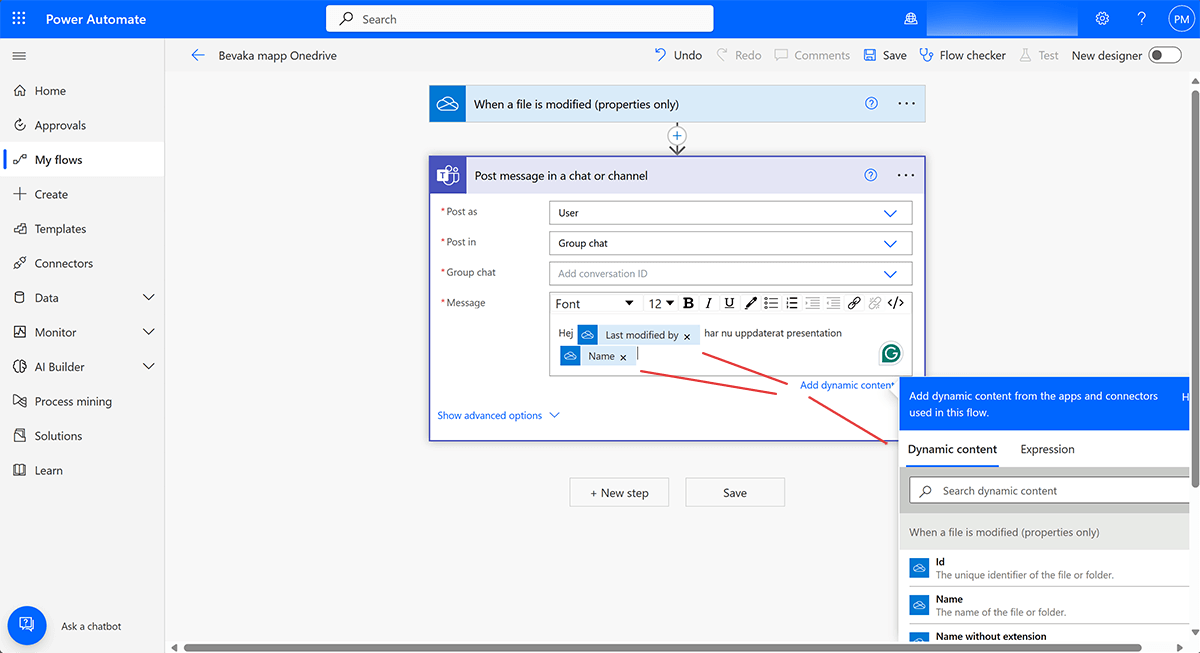
Monitoring Frequency: By default, the monitoring takes place every five minutes, but this can be adjusted in "Show advanced options".
Result: With this flow, an automatic update will be sent to the selected group every time a file, for example "Pablo_Compliq_Press_2024", is updated, ensuring that all relevant parties are informed of the latest change.
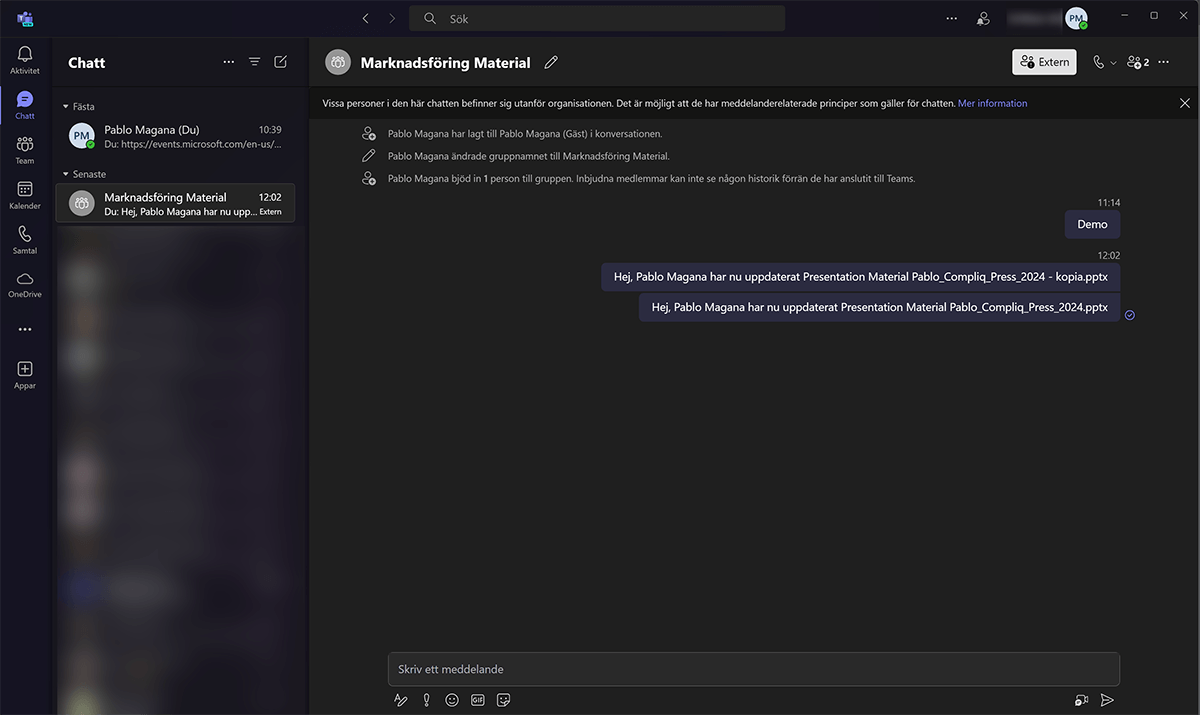
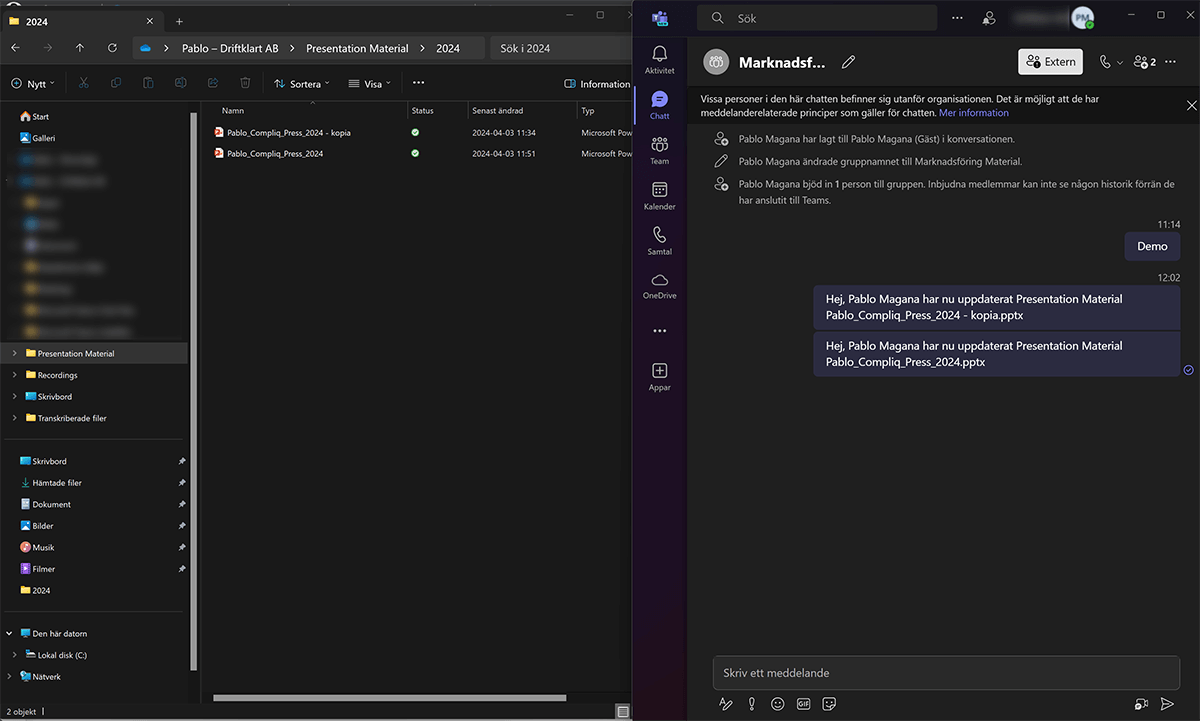
We hope you find it useful and have fun testing Power Automate. Do not hesitate to contact us if you have any questions.





